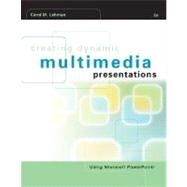|
Getting Started with PowerPoint |
|
|
1 | (14) |
|
|
|
1 | (1) |
|
|
|
1 | (1) |
|
Understanding the PowerPoint Window |
|
|
1 | (2) |
|
Understanding Design Templates |
|
|
3 | (1) |
|
Selecting a Design Template |
|
|
3 | (1) |
|
Applying a Design Template to an Existing Presentation |
|
|
4 | (1) |
|
Creating a Title Slide and Simple Bulleted Lists |
|
|
4 | (3) |
|
|
|
4 | (1) |
|
Creating a Simple Bulleted List |
|
|
5 | (1) |
|
Creating a Bulleted List from the Outline Pane |
|
|
6 | (1) |
|
Saving and Closing a Presentation and Exiting PowerPoint |
|
|
7 | (1) |
|
|
|
7 | (1) |
|
|
|
7 | (1) |
|
Opening an Existing Presentation |
|
|
8 | (1) |
|
|
|
8 | (2) |
|
Manipulating Slides and Inputting Text |
|
|
10 | (4) |
|
Moving Within a Presentation |
|
|
10 | (1) |
|
|
|
11 | (1) |
|
|
|
11 | (1) |
|
|
|
12 | (1) |
|
Copying and Moving a Slide |
|
|
12 | (1) |
|
Moving Slides Between Presentation Files |
|
|
13 | (1) |
|
|
|
14 | (1) |
|
Creating a Basic Presentation |
|
|
15 | (22) |
|
Creating Bulleted Lists with Multiple Levels |
|
|
15 | (1) |
|
Promoting and Demoting Text in a Bulleted List |
|
|
15 | (1) |
|
Creating a Two-Column Bulleted List |
|
|
16 | (1) |
|
Adding Clip Art to a Slide |
|
|
16 | (4) |
|
Selecting Clip Art from the Microsoft Clip Gallery |
|
|
16 | (2) |
|
Importing Clip Art from Microsoft's Design Gallery Live Web Site |
|
|
18 | (2) |
|
Working with New Placeholders |
|
|
20 | (4) |
|
Creating a New Placeholder |
|
|
20 | (1) |
|
Repositioning a Placeholder |
|
|
21 | (1) |
|
|
|
21 | (1) |
|
|
|
22 | (1) |
|
Editing Text in a Placeholder |
|
|
22 | (2) |
|
|
|
24 | (1) |
|
Enhancing with Custom Animation |
|
|
25 | (5) |
|
Inserting Custom Animation |
|
|
25 | (3) |
|
Introducing Text Without a Build Effect |
|
|
28 | (1) |
|
Introducing Text With a Build Effect |
|
|
29 | (1) |
|
Adding a Dimming Effect to Previously Displayed Bulleted Items |
|
|
29 | (1) |
|
|
|
30 | (1) |
|
Delivering a Presentation |
|
|
31 | (3) |
|
Moving Within a Presentation |
|
|
31 | (2) |
|
Additional Techniques to Ensure Professional Delivery |
|
|
33 | (1) |
|
|
|
34 | (3) |
|
Enhancing a Presentation with Images and Sound |
|
|
37 | (26) |
|
Using Drawing Tools to Enhance a Presentation |
|
|
37 | (6) |
|
|
|
37 | (5) |
|
Adding an AutoShape to Enhance a Bulleted List Slide |
|
|
42 | (1) |
|
|
|
43 | (6) |
|
|
|
43 | (1) |
|
|
|
44 | (5) |
|
Using Photographs to Enhance a Presentation |
|
|
49 | (9) |
|
Inserting a Photograph as a Slide Object |
|
|
49 | (2) |
|
Inserting a Photograph as the Slide Background and Rotating Text |
|
|
51 | (1) |
|
Enhancing Photographs with Photo Editing Software |
|
|
52 | (2) |
|
|
|
54 | (1) |
|
|
|
55 | (1) |
|
|
|
56 | (1) |
|
|
|
57 | (1) |
|
Inserting Slide Transitions |
|
|
58 | (1) |
|
|
|
58 | (5) |
|
Creating a Custom Presentation Design |
|
|
63 | (16) |
|
|
|
63 | (7) |
|
|
|
63 | (4) |
|
Modifying the Color Scheme of a Presentation Design |
|
|
67 | (3) |
|
Designing a Custom Presentation Design |
|
|
70 | (7) |
|
Reinforcing a Presentation Topic |
|
|
70 | (2) |
|
Reflecting a Company's Image |
|
|
72 | (1) |
|
Reformatting Slides for Overheads |
|
|
73 | (4) |
|
|
|
77 | (2) |
|
Editing for Coherence and Accuracy and Rehearsing for Effective Delivery |
|
|
79 | (12) |
|
Designing Coherence Devices |
|
|
79 | (5) |
|
|
|
79 | (1) |
|
|
|
80 | (2) |
|
|
|
82 | (2) |
|
Proofreading a Slide Show |
|
|
84 | (1) |
|
|
|
84 | (1) |
|
|
|
84 | (1) |
|
Rehearsing a Presentation |
|
|
85 | (2) |
|
Running a Slide Show with Timings |
|
|
86 | (1) |
|
|
|
87 | (4) |
|
Adding Creative Animation Techniques |
|
|
91 | (12) |
|
Creative Animation Techniques |
|
|
91 | (8) |
|
|
|
91 | (2) |
|
Using the Hide After Mouse Click Animation Technique |
|
|
93 | (4) |
|
Using the Hide After Animation Technique |
|
|
97 | (2) |
|
|
|
99 | (4) |
|
Creating Compelling Tables and Charts |
|
|
103 | (24) |
|
|
|
103 | (2) |
|
|
|
105 | (16) |
|
|
|
105 | (10) |
|
|
|
115 | (6) |
|
Adding Creative Enhancements |
|
|
121 | (3) |
|
|
|
121 | (2) |
|
Adding Eye-catching Fill Effects |
|
|
123 | (1) |
|
Inserting Slide Transitions |
|
|
124 | (1) |
|
|
|
124 | (3) |
|
Developing Useful Speaker's Notes and Professional Audience Handouts |
|
|
127 | (12) |
|
Constructing Useful Speaker's Notes Pages |
|
|
127 | (3) |
|
Adding Speaker's Notes While Rehearsing |
|
|
127 | (2) |
|
Adding Speaker's Notes in the Notes Pane |
|
|
129 | (1) |
|
Adding a Header and a Footer to the Notes Pages |
|
|
129 | (1) |
|
Creating Professional Audience Handouts |
|
|
130 | (7) |
|
Editing the Handout Master |
|
|
130 | (2) |
|
Creating Audience Handouts Using the Send-to-Word Feature |
|
|
132 | (4) |
|
Adding a Header and a Footer to a Send-to-Word Handout |
|
|
136 | (1) |
|
|
|
137 | (2) |
|
Designing an Interactive Presentation |
|
|
139 | (18) |
|
Adding Interactivity to Slides |
|
|
139 | (2) |
|
|
|
139 | (2) |
|
|
|
141 | (7) |
|
Adding a Hyperlink to a Web Site |
|
|
141 | (1) |
|
Hyperlinking Using the Mouse Over Technique |
|
|
142 | (1) |
|
Creating Hyperlinks on a Summary Slide |
|
|
143 | (5) |
|
Linking a Chart Created in Excel to a PowerPoint Slide |
|
|
148 | (5) |
|
Creating the Notebook File |
|
|
148 | (3) |
|
Linking the Chart to the Slide |
|
|
151 | (2) |
|
Inserting Slide Transitions |
|
|
153 | (1) |
|
|
|
153 | (4) |
|
Designing Web Presentations to Reach Remote Audiences |
|
|
157 | (12) |
|
Designing Web Presentations |
|
|
157 | (8) |
|
|
|
157 | (5) |
|
Adding Voice Narration to a Presentation |
|
|
162 | (2) |
|
Publishing a PowerPoint Presentation to a Web Site |
|
|
164 | (1) |
|
|
|
165 | (4) |
| Index |
|
169 | |